A Footprint Expert FPX file contains these 5 features:
- Component Package Dimensions
- 3D STEP colors for Body, Polarity and Terminals
- Manually inserted Polarity Markings
- Manufacturer Recommended Pattern Dimensions
- Footprint Rotation
It also contains cells for the Footprint Name, Physical Description, Case Code, Manufacturer Name, Part Number, Logical Description, Mounting Type, Datasheet URL web-link, Part Status, Footprint Creation Date and Comments.
The FPX file does not contain any user Options that are defined in "Tools" & "Options".
There are hundreds of footprints with different logical data that have the same package dimensions and identical footprint name with different tolerances and thermal pad sizes.
There are 6 FPX files that contain over 18,000 unique Case Codes that come with the Footprint Expert installation.
- BGA
- Connectors
- Mounting Holes and Wires
- Semiconductors
- SM Discrete
- TH Discrete
These 6 FPX files are intended to be used as a library source for users to quickly locate the correct component package data row and copy/paste that row into your personal FPX library.
The 6 FPX files included in the Footprint Expert installer are to be used as "reference only". PCB Libraries, Inc. is not responsible for component dimensional typographical errors or changes that may occur over time. It's up to each user to verify every component dimension with the corresponding manufacturer datasheet to ensure that all the dimensions match the current datasheet. If you find a package dimension that is incorrect or questionable, please report it to PCB Libraries.
PCB Libraries Footprint Naming Convention Recommendations
The PCB Libraries Footprint Naming Convention is on your computer in this folder:
C:\Program Files (x86)\PCB Libraries\Footprint Expert 24\Documents
It is normal to have duplicate Footprint Names in a FPX file if every component dimension and package tolerances are identical. If you "Batch Build" the entire library, only the first duplicate Footprint Name will be created. All other duplicate footprint names will be ignored using Batch Build.
However, the manufacturer Part Number is unique for every electronic device.
There is only one part number assigned to every logical device, so you should
not have any duplicate part numbers in your FPX file. You can use
"Utilities & Find Duplicate Entries & Part Number" feature in the
Library Editor to quickly locate duplicate Part Numbers.
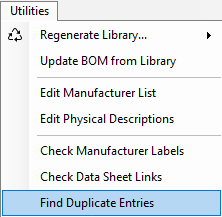
Then a menu will open to allow you to select any Column Attribute in your FPX file.
Select Part Number. The duplicate Part Numbers will have a Yellow Highlight.
You can delete these rows.
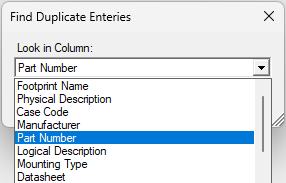
Component Manufacturer Footprint Recommendations
There are many instances where PCB Libraries promotes the use of component manufacturer recommended footprint patterns. A good example of this is in the Corner Concave or Side Concave "Oscillator" component families. The Footprint Expert automates the creation and storage of manufacturer recommended patterns.
Here is a line item in the FPX file - Selecting the gray box on the left of the footprint
name will highlight row. Double click on the gray box will open the footprint in the viewer.
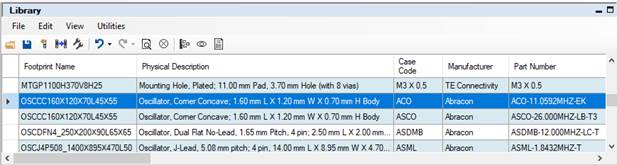
Here are the component dimensions for the OSCCC320X250X100L100X100 package:
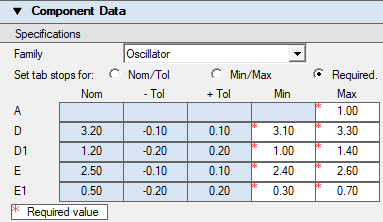
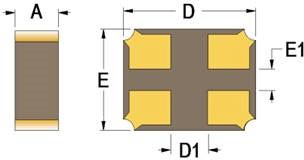
Select "Use manufacturer's recommended dimensions" button and enter the manufacturer
Recommended Land Pattern dimensions.
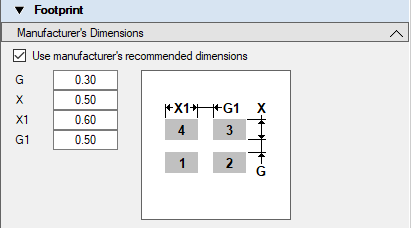
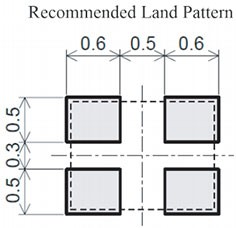
As you can see, the manufacturer suggested pattern pad sizes and
spacing are different than the IPC-7351 calculated pattern. If you select the
radio button "Use manufacturer's recommended dimensions" you will be
able to edit the calculated values and replace them with the component mfr.
dimensional values. After you enter the new values select the "OK"
button and the mfr. dimensions will be applied to the footprint and the silkscreen
and courtyard outlines will automatically adjust to accommodate the mfr. pad size and spacing. Also
notice that the Dot in the upper left corner of the footprint viewing screen
will turn "Yellow" and provide a warning.
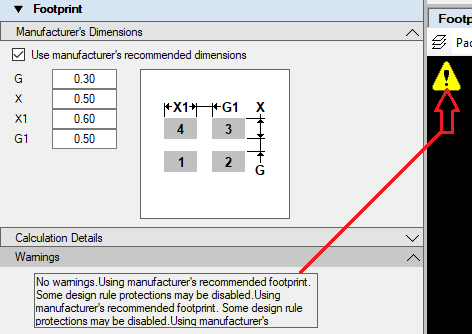
Double click the warning triangle in the display window and the Warning message will appear:
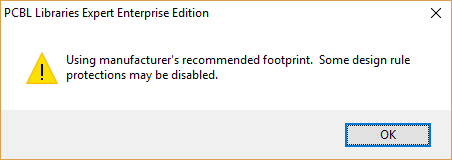
Selecting the Gray box to the left of the footprint name in the FPX library will highlight the entire row in Blue.
Selecting the "Add to Library" icon in the library toolbar
or next to the Calculate button (Note: there are two "Add to Library"
buttons in Footprint Expert) will auto-update the row and import the component manufacturer's
recommended pattern pad size and spacing into the FPX file. Select "Yes"
to "Update selected row?".
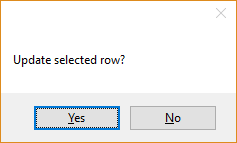
Alternatively, when you download an FPX file from Parts on Demand (POD)
at www.pcblibraries.com/POD, it may
have the manufacturer recommended dimensions already entered for you. If you would rather
use the IPC calculation, uncheck the box in the Footprint tab "Use manufacturer's
recommended dimensions". Select "Calculate" and "Add to Library".
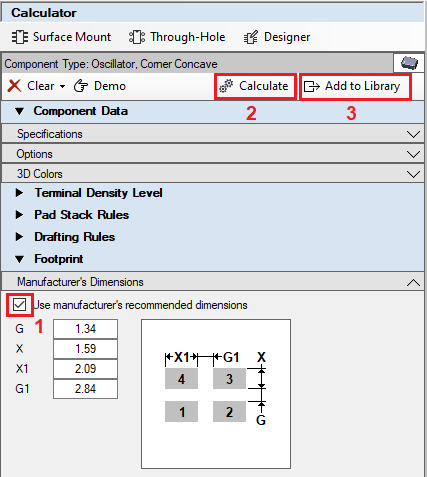
When you "Batch Create" an FPX file, all parts with manufacturer recommended pattern data will use the manufacturer pad stacks. When using a manufacturer pattern, Footprint Expert will drop the Density Level Suffix L, N or M from the footprint name.
i.e.: when using the IPC calculated pattern, there are 3 Density Levels L, N and M. But when using the manufacturer recommended pattern, there is no Density Level.
The FPX file saves your personal Polarity Marking for Silkscreen Legend, Assembly,
Solder and Paste Mask - Top and Bottom
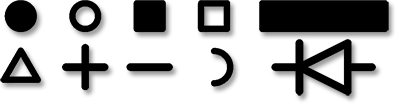
The FPX file saves "Keep-outs" for Top, Bottom or All layers.
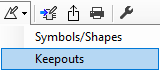
The FPX file saves your personal 3D STEP color assignments for Body, Polarity
and Terminal Leads.

Note: The FPX file does not save any User Options because you can create multiple user Option files to create multiple custom libraries. However, most Footprint Expert users only have a Master Option file for all footprint creation to have consistent identical features in your master CAD library.

 LOGIN
LOGIN Downloads
Downloads







