

 |

|
Add Option to Silkscreen On Pin 10 Multiples |
Post Reply 
|
| Author | |
emj_rnrg 
Active User 
Joined: 12 Oct 2016 Status: Offline Points: 14 |
 Post Options Post Options
 Thanks(0) Thanks(0)
 Quote Quote  Reply Reply
 Topic: Add Option to Silkscreen On Pin 10 Multiples Topic: Add Option to Silkscreen On Pin 10 MultiplesPosted: 09 Dec 2024 at 8:32am |
|
It's common to add silk squares on every 10th pin on a footprint. Please add this option to the Silkscreen section of footprint expert.
Thank you!
|
|
 |
|
 |
|
Tom H 
Admin Group 

Joined: 05 Jan 2012 Location: San Diego, CA Status: Online Points: 5741 |
 Post Options Post Options
 Thanks(0) Thanks(0)
 Quote Quote  Reply Reply
 Posted: 07 Jan 2025 at 12:07pm Posted: 07 Jan 2025 at 12:07pm |
|
I think you're asking for something automatic. 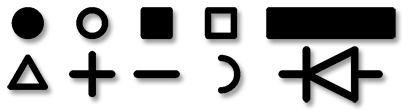 I would recommend Lines, but then they would be outside the courtyard. |
|
 |
|
emj_rnrg 
Active User 
Joined: 12 Oct 2016 Status: Offline Points: 14 |
 Post Options Post Options
 Thanks(0) Thanks(0)
 Quote Quote  Reply Reply
 Posted: 08 Jan 2025 at 5:21am Posted: 08 Jan 2025 at 5:21am |
|
Hi Tom,
I wasn't aware of the drawing shapes. I did look at them and an idea like this works, but ideally the silk rectangle would be placed on every 10th pin just far enough away to maintain silk to pad clearance. I see in the form that you can capture coordinates before the form was opened. Could the form be modified to select a pin and have the shape placed next to the pin while maintaining clearance? Thank you!
|
|
 |
|
Tom H 
Admin Group 

Joined: 05 Jan 2012 Location: San Diego, CA Status: Online Points: 5741 |
 Post Options Post Options
 Thanks(0) Thanks(0)
 Quote Quote  Reply Reply
 Posted: 08 Jan 2025 at 1:07pm Posted: 08 Jan 2025 at 1:07pm |
|
Selecting the F2 keyboard button saves the dimensional data from the last Right Mouse Button (RMB) click.
RMB click + F2 puts the X,Y coordinate in your buffer. Then open the Drafting Options and the saved dimension loads into the UI. Select the drafting shape, layer and size and select "Apply" and then select "New" to insert the next shape at a new X or Y coordinate. Insert one drafting line perfect location first, then add the other shapes in the same dialog box. It takes 2 minutes to add all the lines, squares, dots you want. These manually inserted drafting outlines are added to the FPX library file. |
|
 |
|
Post Reply 
|
|
| Tweet |
| Forum Jump | Forum Permissions  You cannot post new topics in this forum You cannot reply to topics in this forum You cannot delete your posts in this forum You cannot edit your posts in this forum You cannot create polls in this forum You cannot vote in polls in this forum |