Footprint Expert Display Resolution
Printed From: PCB Libraries Forum
Category: General
Forum Name: General Discussion
Forum Description: general topics not related to other forums
URL: https://www.PCBLibraries.com/forum/forum_posts.asp?TID=3380
Printed Date: 07 Jan 2026 at 4:14pm
Topic: Footprint Expert Display Resolution
Posted By: almhuq75
Subject: Footprint Expert Display Resolution
Date Posted: 18 Apr 2024 at 11:37am
|
Hi all, I have a 32-inch monitor with a graphics card set to 3840x2160 resolution. As a result, all the text, component data, and library window text are extremely small. I changed the resolution of my monitor to 1920 x 1080 and the windows on my PCB Footprint expert did not get bigger and the text was still quite blurry and small. Is there a way you could increase the font size of all the text in the PCB Footprint expert program. Thanks -Al
|
Replies:
Posted By: Tom H
Date Posted: 18 Apr 2024 at 12:11pm
Read the "Help > User Guide > Getting Started > Display Issue".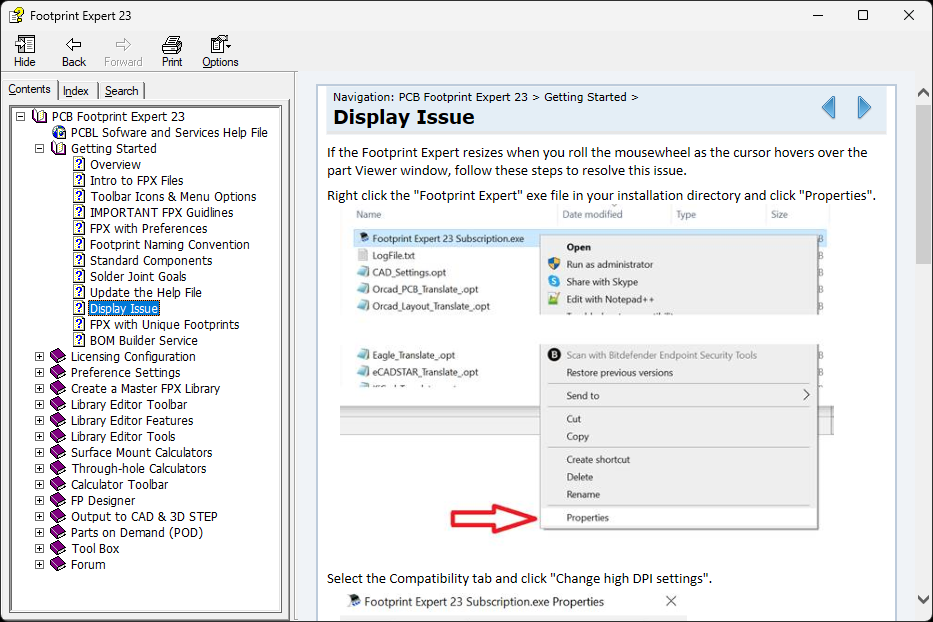 ------------- Stay connected - follow us! https://twitter.com/PCBLibraries" rel="nofollow - X - http://www.linkedin.com/company/pcb-libraries-inc-/" rel="nofollow - LinkedIn |
Posted By: WilliamsimC
Date Posted: 31 May 2024 at 2:25am
|
Hi Al, It sounds like you're experiencing a common issue with high-resolution displays where text and interface elements appear too small. Changing the monitor's resolution isn't always the best solution, as it can result in blurry text, as you've noticed. Instead, try adjusting the scaling settings in your operating system. For Windows, go to 'Display Settings' and look for 'Scale and Layout'. Here, you can increase the size of text, apps, and other items without changing the resolution. If you're using a Mac, go to 'System Preferences', select 'Displays', then 'Scaled', and choose a larger text option. If the PCB Footprint Expert program has its own display settings, check there for font size adjustments. Some programs allow you to customize the text size independently of the system settings. Remember, each program may have different ways to adjust the display, so consult the software's help resources if needed. |