Pin 1 dot and placement in Altium
Printed From: PCB Libraries Forum
Category: Libraries
Forum Name: Altium
Forum Description:
URL: https://www.PCBLibraries.com/forum/forum_posts.asp?TID=2636
Printed Date: 09 Jan 2026 at 5:38am
Topic: Pin 1 dot and placement in Altium
Posted By: jnbrown
Subject: Pin 1 dot and placement in Altium
Date Posted: 05 Jun 2020 at 9:36am
|
I have noticed in Altium that the pin 1 dot on the overlay layer causes the Altium bounding box of the part to be extended which prevents placement of components on that side of the IC when using a horizontal clearance rule. So I end up having to disable the rule using the R key shortcut when placing these parts. I was wondering if there is any way around this. Thanks
|
Replies:
Posted By: Tom H
Date Posted: 05 Jun 2020 at 10:41am
|
Are you referring to the "Automatic" Pin 1 set in Preferences? Let us know so we can fix it. Or are you referring to the manual insertion of Pin 1 polarity marker? We prefer the manual method because that data is saved to the FPX file and you can easily control the polarity size (small or large depending on the package size), the location and the symbol shape. Also, in the new V2020, manually inserting polarity markings has advanced features that make it easier to add and edit them. Here are the current polarity marking shapes that are available - 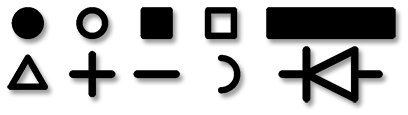 Here is the new V2020 "Insert Shape" dialog menu - 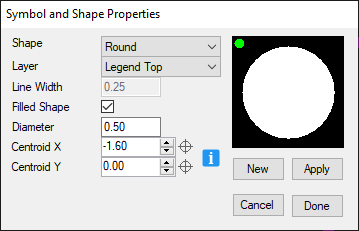 You see the up/down buttons to the left of the coordinates. They are used to move the polarity marker to your desired location. The layers have been expanded to Top and Bottom Legend, Assembly, Solder & Paste Mask. You can stay in the menu and add multiple drafting symbols. The automatic Pin 1 dot feature will by in V2020, but most people will use the manual option. ------------- Stay connected - follow us! https://twitter.com/PCBLibraries" rel="nofollow - X - http://www.linkedin.com/company/pcb-libraries-inc-/" rel="nofollow - LinkedIn |
Posted By: jnbrown
Date Posted: 05 Jun 2020 at 11:32am
|
Tom, I believe it is the automatic method. I will try using the manual method. However, I think any pin 1 indicator placed outside the part will push out the bounding box in Altium which causes the problem. I guess one solution is to use a pin 1 indicator that is not outside the footprint.
|
Posted By: Tom H
Date Posted: 05 Jun 2020 at 11:48am
|
Here is a short video that explains the manual method. http://www.pcblibraries.com/products/fpx/userguide/default.asp?ch=9.3" rel="nofollow - http://www.pcblibraries.com/products/fpx/userguide/default.asp?ch=9.3 This is preferred by professional PCB designers as they have 100% control of the size, shape, location and layer. The automatic method is not flexible. ------------- Stay connected - follow us! https://twitter.com/PCBLibraries" rel="nofollow - X - http://www.linkedin.com/company/pcb-libraries-inc-/" rel="nofollow - LinkedIn |
Posted By: jnbrown
Date Posted: 05 Jun 2020 at 11:52am
|
Great! Thank you
|